Sigue las instrucciones y mira nuestro video paso a paso, es muy sencillo te guiamos.
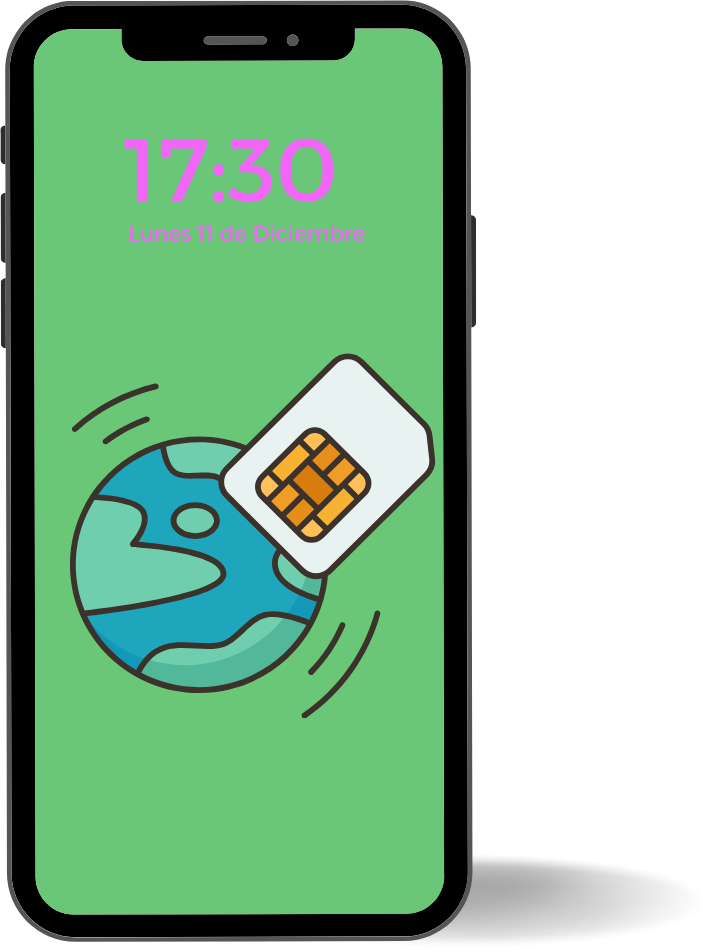
Sigue las instrucciones y mira nuestro video paso a paso, es muy sencillo te guiamos.
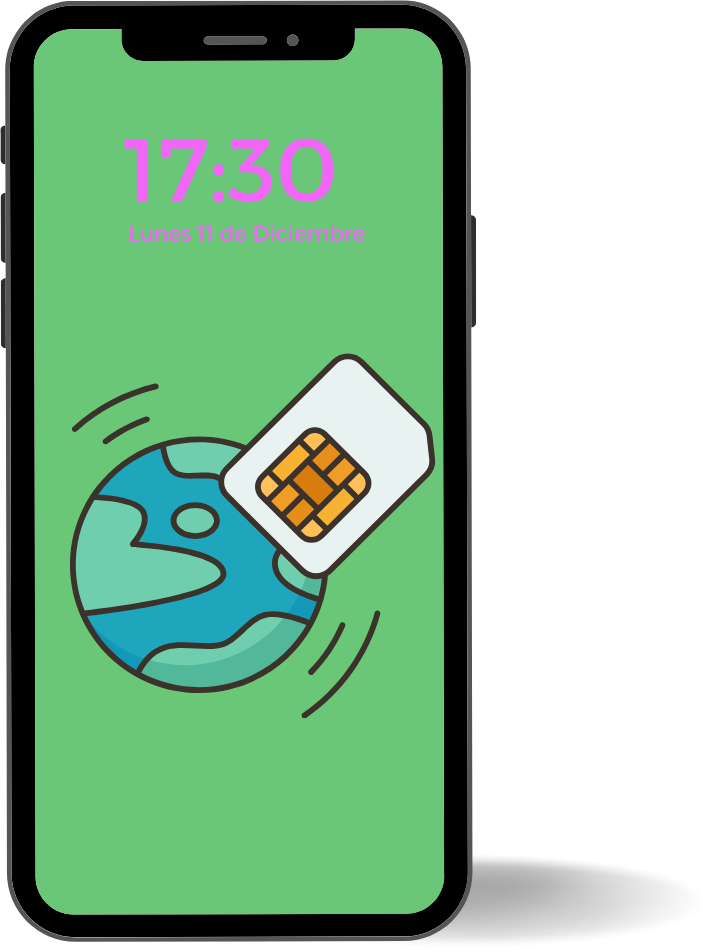
Not all iOS devices are eSIM-compatible, so it’s a good idea to check that your device supports eSIMs before getting started. Please follow the steps in this article to check if your iOS device supports eSIMs and is carrier-unlocked.
Once you have confirmed that your iOS device supports eSIMs and is connected to a stable internet connection, you can follow these steps to set up an eSIM.






After completing these steps, the installation page will close. Once your eSIM is installed, follow the instructions on the eSIM installation page to ensure proper connectivity.


Your eSIM should automatically connect to a supported mobile network.
Not all iOS devices are eSIM-compatible, so it’s a good idea to check that your device supports eSIMs before getting started. Please follow the steps in this article to check if your iOS device supports eSIMs and is carrier-unlocked.
Once you have confirmed that your iOS device supports eSIMs and is connected to a stable internet connection, you can follow these steps to set up an eSIM.





After completing these steps, the installation page will close. Once your eSIM is installed, follow the instructions on the eSIM installation page to ensure proper connectivity.


Your eSIM should automatically connect to a supported mobile network.